The Text Object example shows how to insert an SVG file into a QTextDocument .
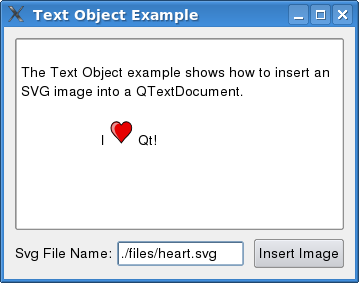
A QTextDocument consists of a hierarchy of elements, such as text blocks and frames. A text object describes the structure or format of one or more of these elements. For instance, images imported from HTML are implemented using text objects. Text objects are used by the document's layout to lay out and render (paint) the document. Each object knows how to paint the elements they govern, and calculates their size.
To be able to insert an SVG image into a text document, we create a text object, and implement painting for that object. This object can then be set 在 QTextCharFormat . We also register the text object with the layout of the document, enabling it to draw QTextCharFormat s governed by our text object. We can summarize the procedure with the following steps:
范例由以下类组成:
SvgTextObject
implements the text object.
Window
shows a
QTextEdit
into which SVG images can be inserted.
Let's take a look at the header file of
SvgTextObject
:
class SvgTextObject : public QObject, public QTextObjectInterface { Q_OBJECT Q_INTERFACES(QTextObjectInterface) public: QSizeF intrinsicSize(QTextDocument *doc, int posInDocument, const QTextFormat &format) override; void drawObject(QPainter *painter, const QRectF &rect, QTextDocument *doc, int posInDocument, const QTextFormat &format) override; };
A text object is a QObject that implements QTextObjectInterface . Note that the first class inherited must be QObject , and that you must use Q_INTERFACES to let Qt know that your class implements QTextObjectInterface .
The document layout keeps a collection of text objects stored as QObject s, each of which has an associated object type. The layout casts the QObject for the associated object type into the QTextObjectInterface .
The intrinsicSize () 和 drawObject () functions are then used to calculate the size of the text object and draw it.
We start of by taking a look at the intrinsicSize () 函数:
QSizeF SvgTextObject::intrinsicSize(QTextDocument * /*doc*/, int /*posInDocument*/, const QTextFormat &format) { QImage bufferedImage = qvariant_cast<QImage>(format.property(Window::SvgData)); QSize size = bufferedImage.size(); if (size.height() > 25) size *= 25.0 / (double) size.height(); return QSizeF(size); }
intrinsicSize()
is called by the layout to calculate the size of the text object. Notice that we have drawn the SVG image on a
QImage
. This is because SVG rendering is quite expensive. The example would lag seriously for large images if we drew them with a
QSvgRenderer
each time.
void SvgTextObject::drawObject(QPainter *painter, const QRectF &rect, QTextDocument * /*doc*/, int /*posInDocument*/, const QTextFormat &format) { QImage bufferedImage = qvariant_cast<QImage>(format.property(Window::SvgData)); painter->drawImage(rect, bufferedImage); }
在
drawObject()
, we paint the SVG image using the
QPainter
provided by the layout.
The
Window
class is a self-contained window that has a
QTextEdit
in which SVG images can be inserted.
class Window : public QWidget { Q_OBJECT public: enum { SvgTextFormat = QTextFormat::UserObject + 1 }; enum SvgProperties { SvgData = 1 }; Window(); private slots: void insertTextObject(); private: void setupTextObject(); void setupGui(); private: QTextEdit *textEdit; QLabel *fileNameLabel; QLineEdit *fileNameLineEdit; QPushButton *insertTextObjectButton; };
The
insertTextObject()
slot inserts an SVG image at the current cursor position, while
setupTextObject()
creates and registers the SvgTextObject with the layout of the text edit's document.
The constructor simply calls
setupTextObject()
and
setupGui()
, which creates and lays out the widgets of the
Window
.
We will now take a closer look at the functions that are relevant to our text object, starting with the
setupTextObject()
函数。
void Window::setupTextObject() { QObject *svgInterface = new SvgTextObject; svgInterface->setParent(this); textEdit->document()->documentLayout()->registerHandler(SvgTextFormat, svgInterface); }
SvgTextFormat
's value is the number of our object type. It is used to identify object types by the document layout.
Note that we only create one SvgTextObject instance; it will be used for all
QTextCharFormat
's with the
SvgTextFormat
object type.
Let's move on to the
insertTextObject()
函数:
void Window::insertTextObject() { QString fileName = fileNameLineEdit->text(); QFile file(fileName); if (!file.open(QIODevice::ReadOnly)) { QMessageBox::warning(this, tr("Error Opening File"), tr("Could not open '%1'").arg(fileName)); } QByteArray svgData = file.readAll();
First, the
.svg
file is opened and its contents are read into the
svgData
array.
QTextCharFormat svgCharFormat;
svgCharFormat.setObjectType(SvgTextFormat);
QSvgRenderer renderer(svgData);
QImage svgBufferImage(renderer.defaultSize(), QImage::Format_ARGB32);
QPainter painter(&svgBufferImage);
renderer.render(&painter, svgBufferImage.rect());
svgCharFormat.setProperty(SvgData, svgBufferImage);
QTextCursor cursor = textEdit->textCursor();
cursor.insertText(QString(QChar::ObjectReplacementCharacter), svgCharFormat);
textEdit->setTextCursor(cursor);
}
To speed things up, we buffer the SVG image in a QImage . We use setProperty () to store the QImage in the in the QTextCharFormat . We can retrieve it later with property ().
We insert the char format in the standard way - using a QTextCursor . Notice that we use the special QChar ObjectReplacementCharacter .