演示如何在 Qt Quick 3D 中渲染场景。
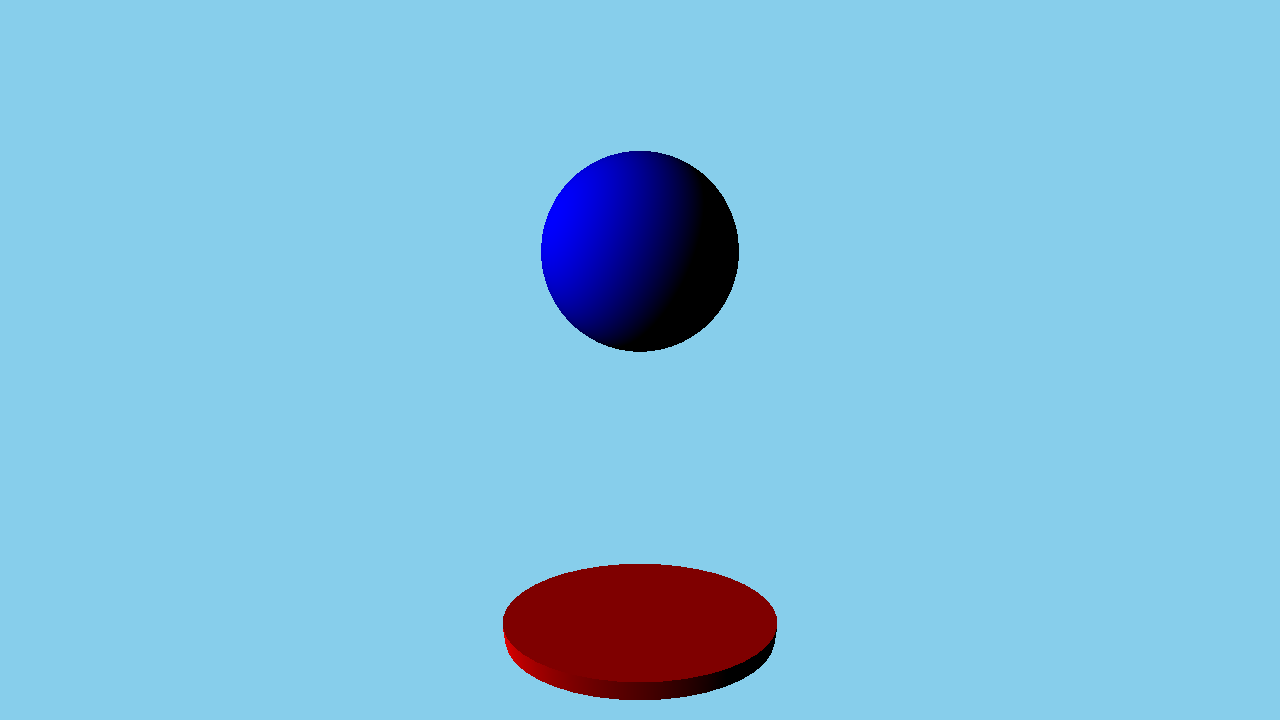
This example gives an introductory overview of the basic Quick 3D features by going through the code of a simple example.
我们设置整个场景在 main.qml 文件。
为能够使用类型在 QtQuick3D 模块,必须 import 它:
import QtQuick import QtQuick3D
To draw any 3D scene, we need a 3D viewport within the Qt Quick scene. This is provided by the View3D class, and this is where we define our scene. It is also possible to have multiple views in one application, see Qt Quick 3D - View3D 范例 .
We start with defining the environment of our scene. In this example we just clear the background color with
skyblue
, which we specify in a
SceneEnvironment
为
environment
property of the view.
SceneEnvironment
describes various properties related to the environment of the scene, such as tonemapping settings, light probe settings for image based lighting, background mode, or ambient occlusion parameters. It can also control anti-aliasing, see
Qt Quick 3D - 抗锯齿范例
. In our example we set the
clearColor
and
backgroundMode
properties to get a blue background.
environment: SceneEnvironment { clearColor: "skyblue" backgroundMode: SceneEnvironment.Color }
To make the scene a bit more interesting we are now going to add some meshes. In Quick 3D there are a number of builtin meshes for convenience, for example sphere, cube, cone, or cylinder. These are referenced by using the special identifiers, such as
#Sphere
,
#Cube
,或
#Rectangle
in the source property of a Model node. Besides the built-in primitives, a
.mesh
file can be specified. To generate
.mesh
files from FBX or glTF2 assets, the assets need to be processed using the
香脂资产导入工具
. Below shows the code adding a blue sphere and a red flattened cylinder:
Model { position: Qt.vector3d(0, -200, 0) source: "#Cylinder" scale: Qt.vector3d(2, 0.2, 1) materials: [ DefaultMaterial { diffuseColor: "red" } ] } Model { position: Qt.vector3d(0, 150, 0) source: "#Sphere" materials: [ DefaultMaterial { diffuseColor: "blue" } ] SequentialAnimation on y { loops: Animation.Infinite NumberAnimation { duration: 3000 to: -150 from: 150 easing.type:Easing.InQuad } NumberAnimation { duration: 3000 to: 150 from: -150 easing.type:Easing.OutQuad } } }
To add the meshes, we use two Model nodes, with
#Sphere
and
#Cylinder
作为
source
to load our built-in meshes. To give the model a color we need to first specify a material. In this case we use a
DefaultMaterial
with a red and blue diffuse color. There are three different materials available with different properties, namely
DefaultMaterial
,
PrincipledMaterial
and
CustomMaterial
,见
Qt Quick 3D - Principled 材质范例
and
可编程材质、效果、几何图形和纹理数据
. The mesh loaded by a
Model
can have multiple sub-meshes, and each sub-mesh needs to have a material specified. In the example only the built-in meshes are used, and those only have one sub-mesh each, and therefore it is sufficient to specify a single
DefaultMaterial
在
materials
列表。
A
Model
是
Node
, so it has an associated transformation. To apply a translation, we use the
位置
property. It is also possible to rotate the model by setting the
eulerRotation
property. To make the cylinder look like a plate we set the
scale
property accordingly.
Then we define a camera, which specifies how the content of the 3D scene is projected onto a 2D surface. In this example, we use PerspectiveCamera which gives us a perspective projection. Orthographic projection is also possible through the OrthographicCamera type. The default orientation of the camera has its forward vector pointing along the negative Z axis and its up vector along the positive Y axis. The example moves the camera back to 300 on the Z axis. In addition, it is moved up an the Y axis a bit, and is rotated slightly around the X axis to look slightly downwards.
PerspectiveCamera { position: Qt.vector3d(0, 200, 300) eulerRotation.x: -30 }
The scene also needs a light source in order to be able to see the models in our scene. A DirectionalLight , which can be thought of as a distant sun shining from a certain direction, is added to the scene. There are two other light sources available, namely SpotLight and PointLight ,见 Qt Quick 3D - 灯光范例 .
DirectionalLight { eulerRotation.x: -30 eulerRotation.y: -70 }
Finally, we are also going to animate the sphere. We do this by applying a
SequentialAnimation
在
y
component, moving the sphere up and down infinitely.
SequentialAnimation on y { loops: Animation.Infinite NumberAnimation { duration: 3000 to: -150 from: 150 easing.type:Easing.InQuad } NumberAnimation { duration: 3000 to: 150 from: -150 easing.type:Easing.OutQuad } }
With all these parts working together we are able to render our 3D scene. This example touches only some of the basic capabilities of Qt Quick 3D. Visit the examples page for further examples.
文件: