The Quick Speech example reads out user-provided text.
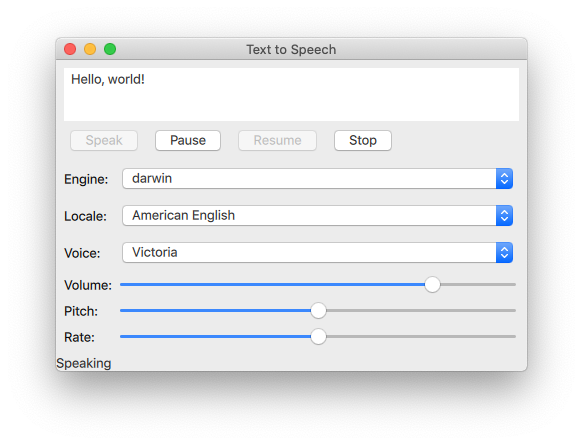
The Quick Speech example demonstrates how the TextToSpeech type can be used in a Qt Quick application to read out text and to control the speech.
The example uses Qt Quick Controls to provide controls for the speech's pitch, volume, and rate. It also lets the user select an engine, a language, and a voice.
First, we initialize the text to speech object
tts
:
TextToSpeech {
id: tts
volume: volumeSlider.value
pitch: pitchSlider.value
rate: rateSlider.value
Switch cases are used to update the Label
statusLabel
in the footer.
onStateChanged: (state) => {
switch (state) {
case TextToSpeech.Ready:
statusLabel.text = qsTr("Ready")
break
case TextToSpeech.Speaking:
statusLabel.text = qsTr("Speaking")
break
case TextToSpeech.Paused:
statusLabel.text = qsTr("Paused...")
break
case TextToSpeech.Error:
statusLabel.text = qsTr("Error!")
break
}
The
TextArea
input
is used to get the text to input and the onSayingWord signal as the trigger and also to know the position to highlight words as they are spoken.
The
TextArea
input
is declared here:
Button
types are arranged with a
RowLayout
and configured to control the
TextToSpeech
tts
.
A
Button
is created labeled "Speak". It is enabled if
tts
's state property is either TextToSpeech.paused or TextToSpeech.ready.
When the button is clicked, the available voices on the target devices are retrieved, and
tts.voice
is set to the currently selected voice of
voicesComboBox
。然后
TextToSpeech::say
() is called and is passed the text in the
inputbox
.
These buttons are similar in implementation to the
Speak
按钮:
A GridLayout is used to arrange the controls and labels for the selection of engine, locale, voice, volume, pitch, and rate options for text to speech synthesis.
A group of ComboBox components are used for selecting these parameters.
For the engine selection
ComboBox
,
tts.availableEngines()
is used as the model.
The onActivated triggers assigning tts.engine the current text at the ComboBoxes current index.
The last two lines in the above code snippet show that the available locales and voices are updated at this point as well, as they are dependent on the selected engine. Those functions are covered in a following section .
The
localesComboBox
is implemented the same way as
engineComboBox
, but without updating the available engines.
These controls are implemented with 滑块 如下:
By using the
Component.onCompleted
signal, the following is done once the root
ApplicationWindow
has been instantiated.
enginesComboBox
index is set to the currently set engine of
tts
.
tts
is signaled.
Used throughout the application, the
updateLocales()
and
updateVoice()
functions are implemented as follows:
要运行范例从 Qt Creator ,打开 Welcome 模式,然后选择范例从 Examples 。更多信息,拜访 构建和运行范例 .