Qt Quick 3D offers efficient creation and rendering of scenes that combine 3D and 2D elements.
What do we mean by a combined 3D-2D scene?
By nature, a View3D object, representing a 3D viewport in the 2D scene, can be easily combined with Qt Quick items, such as, Rectangle, Image, Text, around, below, or above the View3D item, which itself is a Qt Quick Item .
考虑以下范例:
import QtQuick import QtQuick3D Rectangle { gradient: Gradient { GradientStop { position: 0; color: "steelblue" } GradientStop { position: 1; color: "black" } } Text { text: "Hello 2D World" font.pointSize: 32 color: "red" anchors.top: parent.top anchors.horizontalCenter: parent.horizontalCenter } Item { width: 400; height: 400 anchors.centerIn: parent View3D { anchors.fill: parent environment: SceneEnvironment { backgroundMode: SceneEnvironment.Color; clearColor: "lightGray" } PerspectiveCamera { z: 600 } DirectionalLight { } Model { source: "#Cube" materials: PrincipledMaterial { baseColor: "green"; metalness: 0.0; roughness: 0.0 } eulerRotation: Qt.vector3d(30, 45, 0) } } } }
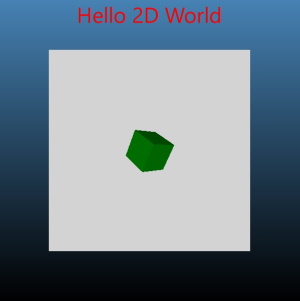
Here the 3D scene is the area with gray background. The rest of the window consists of 2D Qt Quick items. These can overlap with the View3D but are not part of the 3D world, are not using the 3D coordinate system, and do not take part in the 3D scene's transformations.
What if we want to have 2D items within the 3D world, in a way that they truly participate in all 3D transforms? For example, can we have Rectangle and Text items placed within the 3D world, in a way that they follow the cube's rotation and are always placed above it?

In the following sections we will take a look at how this can be achieved. While the example uses Rectangle and Text , any Qt Quick content, including Qt Quick Controls, Shape , ShaderEffect , ParticleSystem , can be used this way.
注意: There are also other approaches available to integrate 2D content with the 3D objects. Adding 2D items to 3D nodes allows freely combining the 2D and 3D objects in the 3D world, but it does not allow rendering the 2D content on the surface of a 3D object. If the goal is to texture a 3D mesh with content generated by Qt Quick, use the sourceItem property of Texture 代替。
| Qt Quick content used as a texture map | Qt Quick items in the 3D scene |
|---|---|
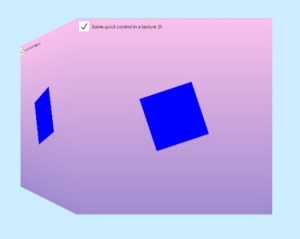
|
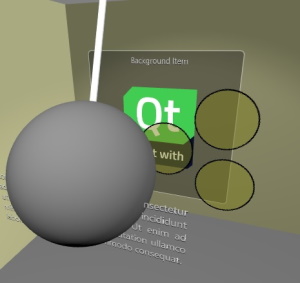
|
The key enabler is Object3D 's ability to accept Item child objects, and treat them in a special way. Object3D is the base class for the Node type. This means that any Node , and also types like Model , accept Item children.
Starting with Qt 6.0, adding a 2D item to a 3D node no longer triggers rendering the 2D content into a OpenGL texture, Vulkan image, or similar. Rather, the default mode is to render the 2D items in-line with the rest of the 3D scene, in the same render pass. The 2D items have all 3D transformations applied. The transformations are inherited from the wrapping Node .
import QtQuick import QtQuick3D Rectangle { gradient: Gradient { GradientStop { position: 0; color: "steelblue" } GradientStop { position: 1; color: "black" } } Text { text: "Hello 2D World" font.pointSize: 32 color: "red" anchors.top: parent.top anchors.horizontalCenter: parent.horizontalCenter } Item { width: 400; height: 400 anchors.centerIn: parent View3D { anchors.fill: parent environment: SceneEnvironment { backgroundMode: SceneEnvironment.Color; clearColor: "lightGray" } PerspectiveCamera { z: 600 } DirectionalLight { } Model { Node { y: 150 Rectangle { anchors.horizontalCenter: parent.horizontalCenter color: "white" width: text3d.width height: text3d.height Text { id: text3d text: "Hello 3D World" font.pointSize: 32 } } } source: "#Cube" materials: PrincipledMaterial { baseColor: "green"; metalness: 0.0; roughness: 0.0 } eulerRotation: Qt.vector3d(30, 45, 0) } } } }
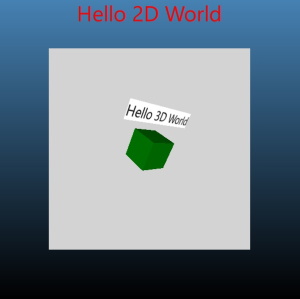
Compared to the first snippet, the
Model
node now has a child node, with a transform that places it somewhat above the cube's position.
150
is relative to the cube's center, in the 3D coordinate space.
Model {
Node {
y: 150
Then there is the
Rectangle
item. When adding it under a
Node
, the boundaries of the 3D and 2D world are crossed internally, but this remains transparent to the application designer. An invisible
content item
is generated automatically, allowing the Rectangle to refer to
parent
and perform anchoring. The 3D transform from the Node is applied to the entire 2D subtree. In the example this means that the rotation will match the cube's rotation.
Node {
y: 150
Rectangle {
anchors.horizontalCenter: parent.horizontalCenter
The 2D items continue to use Qt Quick's coordinate system: Y axis runs from top to bottom, and the units correspond to pixels. 3D nodes on the other hand use the 3D coordinate system: the Y axis points up, and the units correspond to centimeters, affected by the Camera 's perspective projection.
The top item's top-left corner is placed at the Node's origin by default. This means that the top-level item in a 2D subtree will often want to specify an anchor, for example
anchors.centerIn: parent
, or, like in the example, anchoring the horizontal center to the parent' horizontal center, thus centering the 2D content horizontally over the 3D node.
layer.enabled: true
to the top-level
Item
under the 3D node.
另请参阅 Qt Quick 3D - Quick 项范例 .