理解 Qt Linguist contexts 概念和使用 2 种或多种语言。
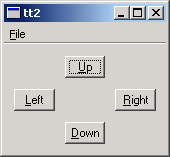
We will use two translations, French and Dutch, although there is no effective limit on the number of possible translations that can be used with an application.
When using qmake, the relevant lines in
arrowpad.pro
是:
HEADERS = arrowpad.h \
mainwindow.h
SOURCES = arrowpad.cpp \
main.cpp \
mainwindow.cpp
TRANSLATIONS = arrowpad_fr.ts \
arrowpad_nl.ts
When using CMake, the relevant lines in
CMakeLists.txt
是:
find_package(Qt6 REQUIRED COMPONENTS LinguistTools)
qt6_add_translations(arrowpad
TS_FILES arrowpad_fr.ts arrowpad_nl.ts
QM_FILES_OUTPUT_VARIABLE qm_files)
install(FILES ${qm_files} DESTINATION ${INSTALL_EXAMPLEDIR})
运行
lupdate
. It should produce two identical message files
arrowpad_fr.ts
and
arrowpad_nl.ts
. These files will contain all the source texts marked for translation with
tr()
calls and their contexts.
当使用 qmake 时,
lupdate
must be run manually:
lupdate arrowpad.pro
当使用 CMake 时,构建
update_translations
目标要运行
lupdate
:
cmake --build . --target update_translations
见 Qt Linguist 手册 了解翻译 Qt 应用程序的更多有关信息。
在
arrowpad.h
定义
ArrowPad
subclass which is a subclass of QWidget. In the screenshot above, the central widget with the four buttons is an
ArrowPad
.
class ArrowPad : public QWidget { Q_OBJECT
当
lupdate
is run it not only extracts the source texts but it also groups them into contexts. A context is the name of the class in which the source text appears. Thus, in this example, "ArrowPad" is a context: it is the context of the texts in the
ArrowPad
类。
Q_OBJECT
macro defines
tr(x)
in
ArrowPad
像这样:
qApp->translate("ArrowPad", x)
Knowing which class each source text appears in enables Qt Linguist to group texts that are logically related together, e.g. all the text in a dialog will have the context of the dialog's class name and will be shown together. This provides useful information for the translator since the context in which text appears may influence how it should be translated. For some translations keyboard accelerators may need to be changed and having all the source texts in a particular context (class) grouped together makes it easier for the translator to perform any accelerator changes without introducing conflicts.
在
arrowpad.cpp
we implement the
ArrowPad
类。
upButton = new QPushButton(tr("&Up"));
downButton = new QPushButton(tr("&Down"));
leftButton = new QPushButton(tr("&Left"));
rightButton = new QPushButton(tr("&Right"));
调用
ArrowPad::tr()
for each button's label since the labels are user-visible text.
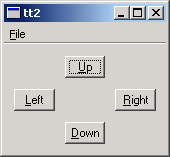
class MainWindow : public QMainWindow { Q_OBJECT
In the screenshot above, the whole window is a
MainWindow
. This is defined in the
mainwindow.h
header file. Here too, we use
Q_OBJECT
, so that
MainWindow
will become a context in
Qt Linguist
.
arrowPad = new ArrowPad;
In the implementation of
MainWindow
,
mainwindow.cpp
, we create an instance of our
ArrowPad
类。
exitAct = new QAction(tr("E&xit"), this);
exitAct->setShortcuts(QKeySequence::Quit);
connect(exitAct, SIGNAL(triggered()), this, SLOT(close()));
We also call
MainWindow::tr()
twice, once for the action and once for the shortcut.
Note the use of
tr()
to support different keys in other languages. "Ctrl+Q" is a good choice for Quit in English, but a Dutch translator might want to use "Ctrl+A" (for Afsluiten) and a German translator "Strg+E" (for Beenden). When using
tr()
for
Ctrl
key accelerators, the two argument form should be used with the second argument describing the function that the accelerator performs.
Our
main()
函数的定义在
main.cpp
as usual.
QTranslator translator;
if (translator.load(locale, u"arrowpad"_s, u"_"_s))
app.installTranslator(&translator);
We choose which translation to use according to the current locale.
QLocale::system
() can be influenced by setting the
LANG
environment variable, for example. Notice that the use of a naming convention that incorporates the locale for
.qm
message files, (and TS files), makes it easy to implement choosing the translation file according to locale.
If there is no QM message file for the locale chosen the original source text will be used and no error raised.
We'll begin by translating the example application into French. Start
Qt Linguist
with
arrowpad_fr.ts
. You should get the seven source texts ("&Up", "&Left", etc.) grouped in two contexts ("ArrowPad" and "MainWindow").
Now, enter the following translations:
ArrowPad
MainWindow
It's quickest to press Alt+D (which clicks the Done & Next button) after typing each translation, since this marks the translation as done and moves on to the next source text.
Save the file and do the same for Dutch working with
arrowpad_nl.ts
:
ArrowPad
MainWindow
We have to convert the
tt1_fr.ts
and
tt1_nl.ts
translation source files into QM files. We could use
Qt Linguist
as we've done before; however using the command line tool
lrelease
ensures that
all
the QM files for the application are created without us having to remember to load and
File|Release
each one individually from
Qt Linguist
.
类型
lrelease arrowpad.pro
This should create both
arrowpad_fr.qm
and
arrowpad_nl.qm
.
要使用
arrowpad_fr.qm
, change your system language to French. In Unix, one of the two following commands should work:
export LANG=fr setenv LANG fr
In Windows, set your display language to French.
When you run the program, you should now see the French version:
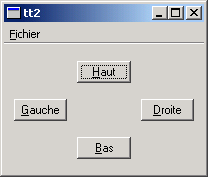
Try the same with Dutch (use
LANG=nl
in Unix). Now the Dutch version should appear:
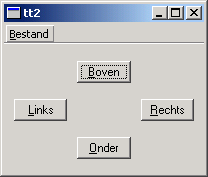
Mark one of the translations in
Qt Linguist
as not done, i.e. by unchecking the "done" checkbox; run
lupdate
,那么
lrelease
, then the example. What effect did this change have?
Set
LANG=fr_CA
(French Canada) and run the example program again. Explain why the result is the same as with
LANG=fr
.
Change one of the accelerators in the Dutch translation to eliminate the conflict between &Bestand and &Boven .