Qt Quick Controls comes with a selection of styles.
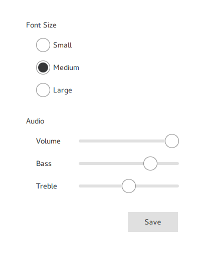
Basic Style is a simple and light-weight all-round style that offers the maximum performance for Qt Quick Controls.
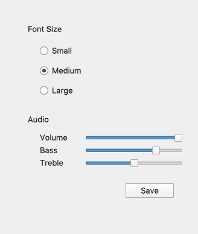
Fusion 风格 is a platform-agnostic style that offers a desktop-oriented look and feel for Qt Quick Controls.
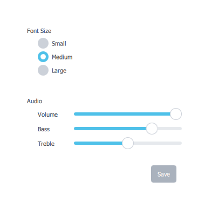
想象风格 is based on image assets. The style comes with a default set of images which can easily be changed by providing a directory with images using a predefined naming convention.
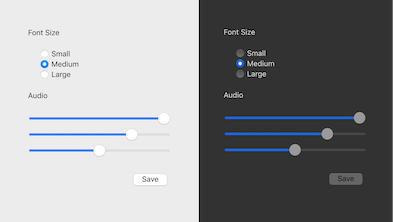
macOS Style is a native-looking style for macOS.
注意: this style is only available for applications running on macOS.
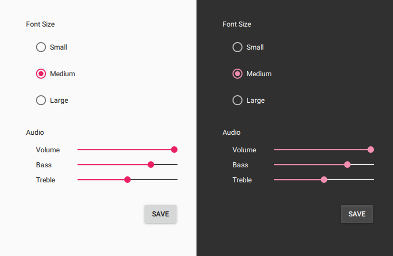
材质风格 offers an appealing design based on the Google 材质设计指导方针 , but requires more system resources than the Basic style.
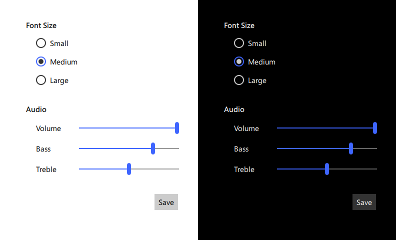
通用风格 offers an appealing design based on the Microsoft 通用设计指导方针 , but requires more system resources than the Basic style.
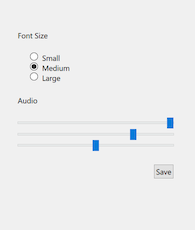
Windows Style is a native-looking style for Windows.
注意: this style is only available for applications running on Windows.
There are two ways of using styles in Qt Quick Controls: run-time style selection and compile-time style selection.
Compile-time style selection involves using QML imports to specify the style. For example, to import the Material style:
import QtQuick.Controls.Material ApplicationWindow { // ... }
预告 QtQuick .Controls (which is responsible for run-time style selection) is not imported. The fallback style is specified by the qmldir of the style:
module QtQuick.Controls.Material # ... import QtQuick.Controls.Basic auto
The benefit of compile-time style selection is that the QtQuick .Controls plugin is not used and therefore does not need to be deployed with the application.
Explicit imports are also necessary if your application is built statically .
Run-time style selection involves importing
QtQuick.Controls
:
import QtQuick.Controls
QtQuick .Controls plugin will import the style and fallback style that were set at runtime via one of the following approaches:
-style
command line argument
QT_QUICK_CONTROLS_STYLE
环境变量
qtquickcontrols2.conf
configuration file
The priority of these approaches follows the order they are listed, from highest to lowest. That is, using
QQuickStyle
to set the style will always take priority over using the command line argument, for example.
The benefit of run-time style selection is that a single application binary can support multiple styles, meaning that the end user can choose which style to run the application with.
QQuickStyle provides C++ API for configuring a specific style. The following example runs a Qt Quick Controls application with the Material style:
QQuickStyle::setStyle("Material");
See the detailed description of QQuickStyle 了解更多细节。
Passing a
-style
command line argument is the convenient way to test different styles. It takes precedence over the other methods listed below. The following example runs a Qt Quick Controls application with the Material style:
./app -style material
设置
QT_QUICK_CONTROLS_STYLE
environment variable can be used to set a system-wide style preference. It takes precedence over the configuration file mentioned below. The following example runs a Qt Quick Controls application with the Universal style:
QT_QUICK_CONTROLS_STYLE=universal ./app
见 Qt Quick Controls 支持的环境变量 for the full list of supported environment variables.
Qt Quick Controls support a special configuration file,
:/qtquickcontrols2.conf
, that is built into an application's resources.
The configuration file can specify the preferred style (may be overridden by either of the methods described earlier) and certain style-specific attributes. The following example specifies that the preferred style is the Material style.
[Controls] Style=Material
见 Qt Quick Controls 配置文件 了解有关配置文件的更多细节。