演示如何在 Qt Quick 3D 中渲染简单蒙皮动画。
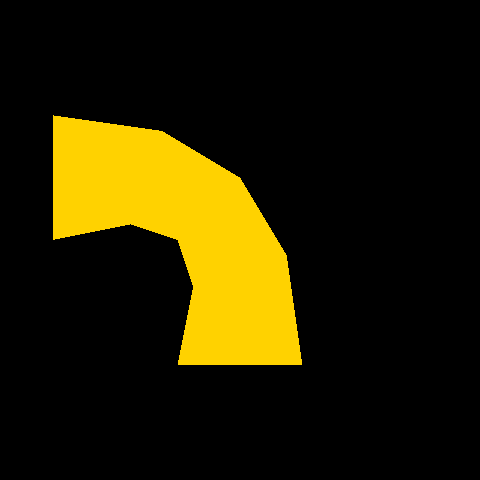
Generally most skin animations will be designed by modeling tools, and Quick3D also supports glTF formats through the Balsam importer and Qt Design Studio . This example shows how each property is used for the skin animation in Quick3D.
注意: All the data in this example come from gfTF-Tutorial Skins .
To use custom geometry data, we will define a geometry having positions, joints, weights, and indexes.
Q_OBJECT QML_NAMED_ELEMENT(SkinGeometry) Q_PROPERTY(QList<QVector3D> positions READ positions WRITE setPositions NOTIFY positionsChanged) Q_PROPERTY(QList<qint32> joints READ joints WRITE setJoints NOTIFY jointsChanged) Q_PROPERTY(QList<float> weights READ weights WRITE setWeights NOTIFY weightsChanged) Q_PROPERTY(QList<quint32> indexes READ indexes WRITE setIndexes NOTIFY indexesChanged)
Each position is a vertex position and each vertex has 4 joints' indexes and corresponding weights.
We will draw 8 triangles with 10 vertexes. The table below shows the QML code and a visualization of the vertexes.
| QML 代码 | Visualized |
|---|---|
positions: [ Qt.vector3d(0.0, 0.0, 0.0), // vertex 0 Qt.vector3d(1.0, 0.0, 0.0), // vertex 1 Qt.vector3d(0.0, 0.5, 0.0), // vertex 2 Qt.vector3d(1.0, 0.5, 0.0), // vertex 3 Qt.vector3d(0.0, 1.0, 0.0), // vertex 4 Qt.vector3d(1.0, 1.0, 0.0), // vertex 5 Qt.vector3d(0.0, 1.5, 0.0), // vertex 6 Qt.vector3d(1.0, 1.5, 0.0), // vertex 7 Qt.vector3d(0.0, 2.0, 0.0), // vertex 8 Qt.vector3d(1.0, 2.0, 0.0) // vertex 9 ] indexes: [ 0, 1, 3, // triangle 0 0, 3, 2, // triangle 1 2, 3, 5, // triangle 2 2, 5, 4, // triangle 3 4, 5, 7, // triangle 4 4, 7, 6, // triangle 5 6, 7, 9, // triangle 6 6, 9, 8 // triangle 7 ] |
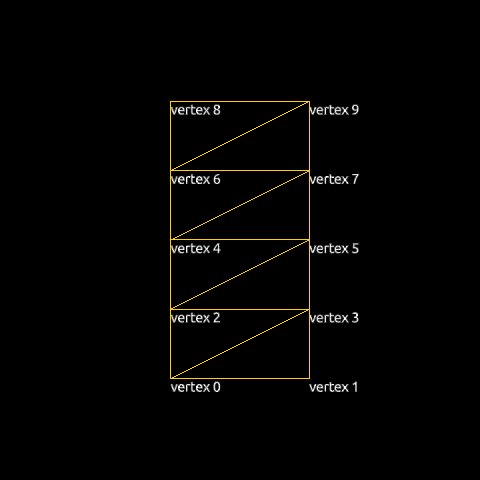
|
Every vertex needs to specify the indexes of the joints that should have an influence on it during the skinning process. For each vertex we store these indexes as 4D vectors (Qt limits the number of joints that may influence a vertex to 4). Our geometry will have just two joint nodes (0 and 1), but since we use 4D vectors we set the remaining two joint indexes and their weights to 0.
joints: [ 0, 1, 0, 0, // vertex 0 0, 1, 0, 0, // vertex 1 0, 1, 0, 0, // vertex 2 0, 1, 0, 0, // vertex 3 0, 1, 0, 0, // vertex 4 0, 1, 0, 0, // vertex 5 0, 1, 0, 0, // vertex 6 0, 1, 0, 0, // vertex 7 0, 1, 0, 0, // vertex 8 0, 1, 0, 0 // vertex 9 ]
Corresponding weight values are as below.
weights: [ 1.00, 0.00, 0.0, 0.0, // vertex 0 1.00, 0.00, 0.0, 0.0, // vertex 1 0.75, 0.25, 0.0, 0.0, // vertex 2 0.75, 0.25, 0.0, 0.0, // vertex 3 0.50, 0.50, 0.0, 0.0, // vertex 4 0.50, 0.50, 0.0, 0.0, // vertex 5 0.25, 0.75, 0.0, 0.0, // vertex 6 0.25, 0.75, 0.0, 0.0, // vertex 7 0.00, 1.00, 0.0, 0.0, // vertex 8 0.00, 1.00, 0.0, 0.0 // vertex 9 ]
For skinning, we add a skeleton property to the Model :
skeleton: Skeleton { id: qmlskeleton Joint { id: joint0 index: 0 skeletonRoot: qmlskeleton Joint { id: joint1 index: 1 skeletonRoot: qmlskeleton eulerRotation.z: 45 } } }
The two
Joint
s are connected in a
Skeleton
. We will rotate
joint1
45 degrees around the z-axis. The images below show how the joints are placed in the geometry and how the initial skeleton is oriented.
| Joints in the geometry | Initial skeleton |
|---|---|
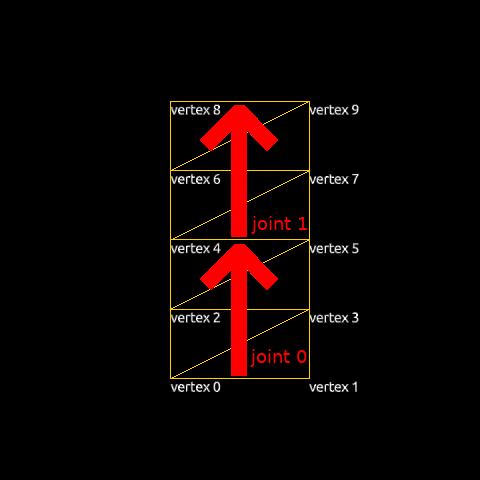
|
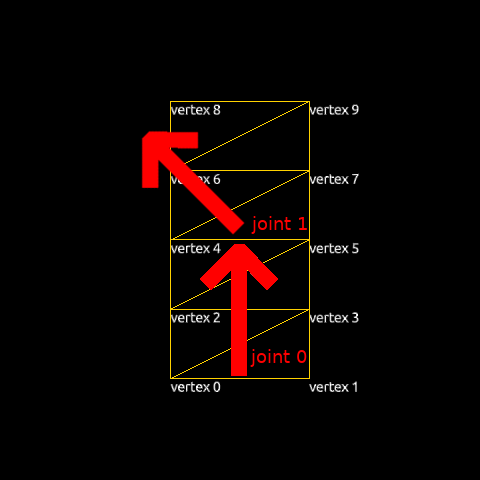
|
Once a model has a valid
skeleton
, it is necessary to define the
initial pose
of the skeleton. This defines the baseline for the skeletal animation: moving a joint from its initial position causes the model's vertexes to move according to the
joints
and
weights
tables. The geometry of each node is specified in a peculiar way:
Model.inverseBindPoses
is set to the
inverse
of the matrix that would transform the joint to its initial position. In order to move it to the center, we will simply set the same transform for both joints: a matrix that translates -0.5 along the x-axis and -1.0 along the y-axis.
| QML code | Initial position | 结果 |
|---|---|---|
inverseBindPoses: [ Qt.matrix4x4(1, 0, 0, -0.5, 0, 1, 0, -1, 0, 0, 1, 0, 0, 0, 0, 1), Qt.matrix4x4(1, 0, 0, -0.5, 0, 1, 0, -1, 0, 0, 1, 0, 0, 0, 0, 1) ] |
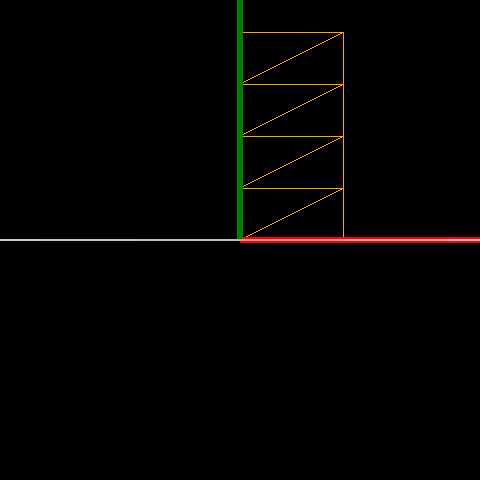
|
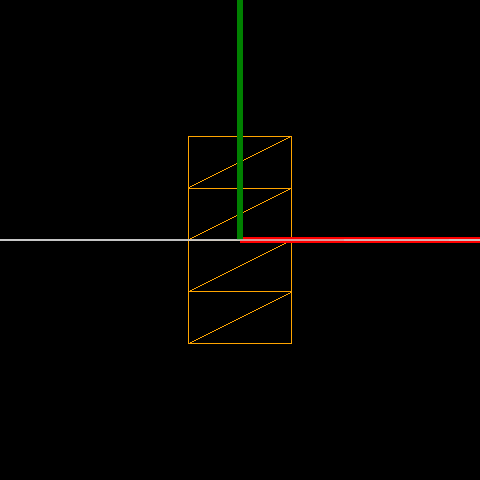
|
Now that we have prepared a skinned object, we can animate it by changing the Joint s' properties, specifically eulerRotation .
Timeline { id: timeline0 startFrame: 0 endFrame: 1000 currentFrame: 0 enabled: true animations: [ TimelineAnimation { duration: 5000 from: 0 to: 1000 running: true } ] KeyframeGroup { target: joint1 property: "eulerRotation.z" Keyframe { frame: 0 value: 0 } Keyframe { frame: 250 value: 90 } Keyframe { frame: 750 value: -90 } Keyframe { frame: 1000 value: 0 } } }
文件: