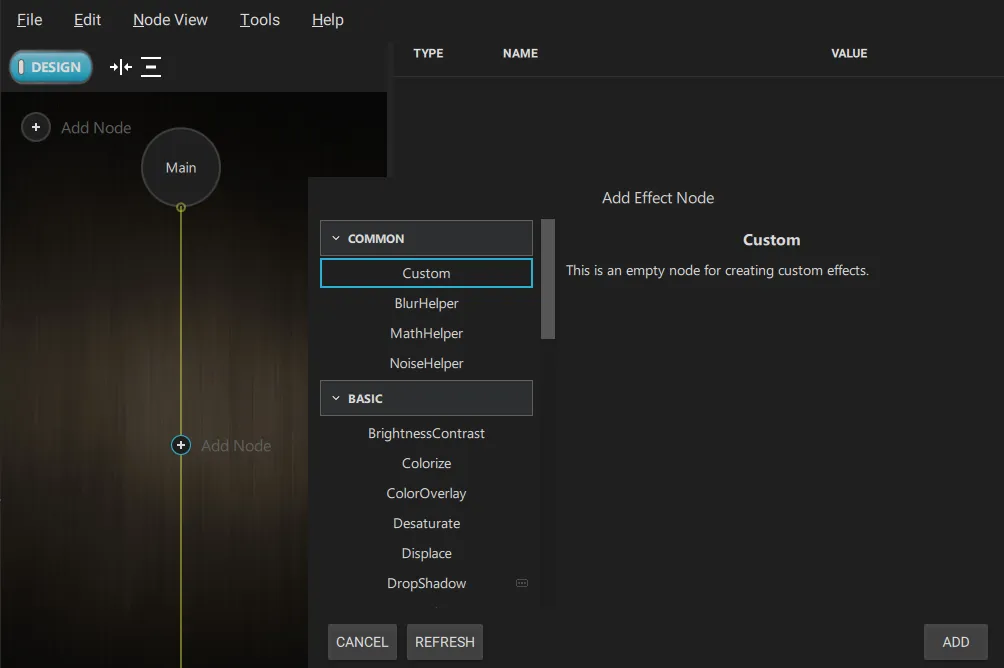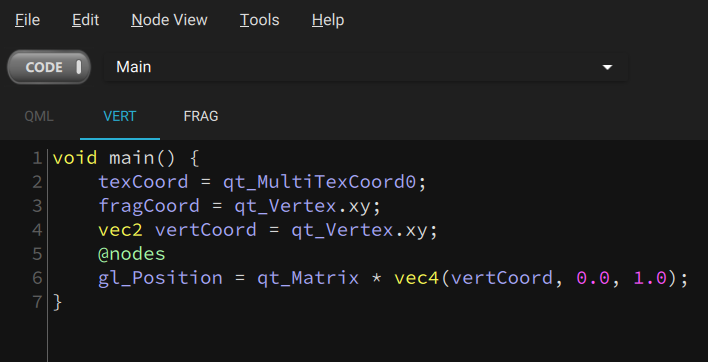Porting Shadertoy effects to Qt Quick Effect Maker
You can use effects created in Shadertoy in Qt Quick Effect Maker. When you use Shadertoy effects, consider the following:
-
Qt Quick Effect Maker doesn't support the following Shadertoy features:
-
Multipass effects (Buffer tabs)
-
音频
-
Cube maps
-
3D textures
-
Shadertoy supports only fragment shaders and built-in textures. To improve the effect performance in Qt Quick Effect Maker, move some calculations to the vertex shader and use custom images to simplify the shader code.
-
The coordinate system differs between Shadertoy and Qt Quick Effect Maker. In Shadertoy, the origin (0,0) is located in the lower-left corner while Qt Quick Effect Maker has the origin in the upper-left corner.
Using a Shadertoy effect in Qt Quick Effect Maker
To use a Shadertoy effect in Qt Quick Effect Maker:
-
In Qt Quick Effect Maker, create a new effect.
-
In the node editor, select
Add node
and then, under
Common
,选择
自定义
. This creates an empty node.
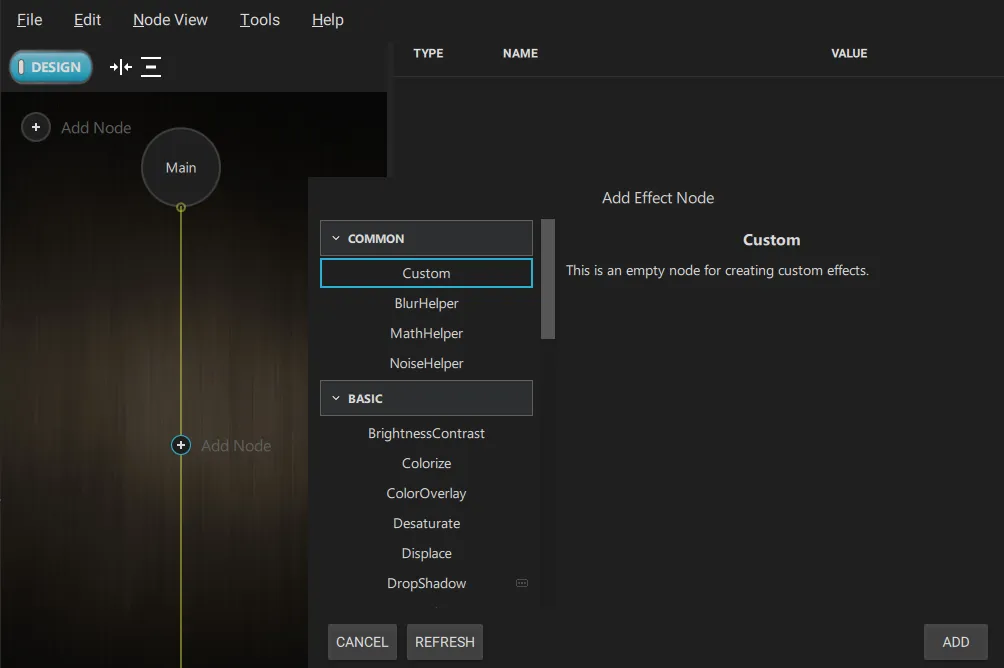
-
In Shadertoy, copy all the code from the
图像
tab.
-
In Qt Quick Effect Maker, double-click the
自定义
node in the node editor. This opens the code editor.
-
Paste the Shadertoy code to the
Frag
tab.
-
Find the
Main
function in the code, it looks something like:
void mainImage( out vec4 fragColor, in vec2 fragCoord )
-
Replace this line with:
@main
注意:
You can't have
@main
and the following { on the same line.
-
Optional. If the effect depends on the coordinate system, it appears flipped upside down. To solve this, you need to flip the y-coordinate:
-
Go to the
Vert
tab.
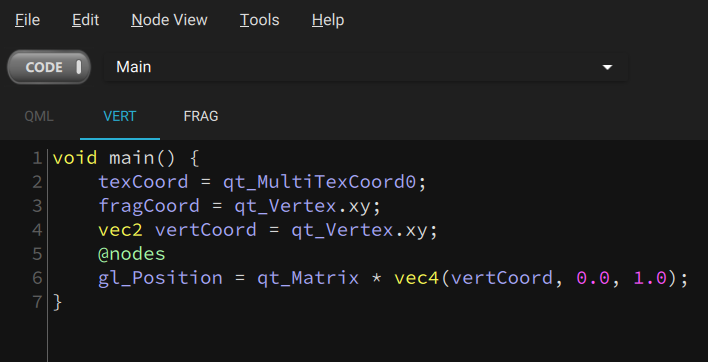
-
In the drop-down menu, select
Main
.
-
Find the
fragCoord
line, it should look something like:
fragCoord = qt_Vertex.xy;
-
Replace this line with:
fragCoord = vec2(qt_Vertex.x, iResolution.y - qt_Vertex.y);
-
Similarly, you might need to adjust
texCoord
and
iMouse
.
Now, the effect runs and looks the same as the Shadertoy effect.