This tutorial will guide you through building an INTEGRITY project for a Qt example application on a Windows 10 host. You can select any Qt example application that uses the Supported Qt modules .
Before building the INTEGRITY project, you need to prepare your build environment. Run the
setEnvironment.bat
script from the Windows CMD terminal. For more information about the script, see
Creating a batch script for Windows 10
.
setEnvironment.bat
To build Qt 6 application using CMake, run the following commands in the Windows CMD terminal:
"Qt installation path>\bin\qt-cmake.bat" CMakeLists.txt -GNinja -DCMAKE_PREFIX_PATH="C:\Users\user\targetbuild" -DQt6_DIR="C:\Users\user\targetbuild\lib\cmake\Qt6" -DQt6Core_DIR="C:\Users\user\targetbuild\lib\cmake\Qt6Core" -DQt6Gui_DIR="C:\Users\user\targetbuild\lib\cmake\Qt6Gui" cmake --build .
Where,
qt-cmake
is the wrapper script that calls CMake to configure your project with appropriate include paths.
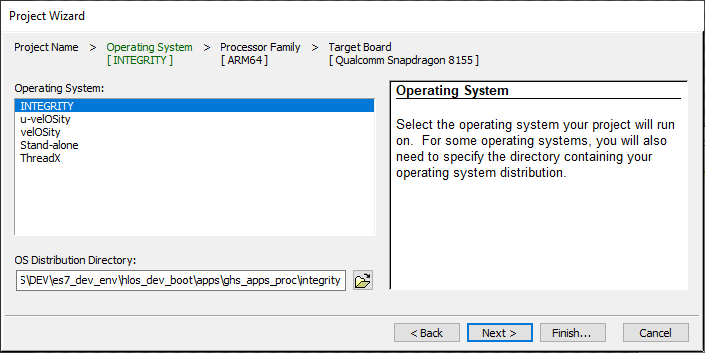
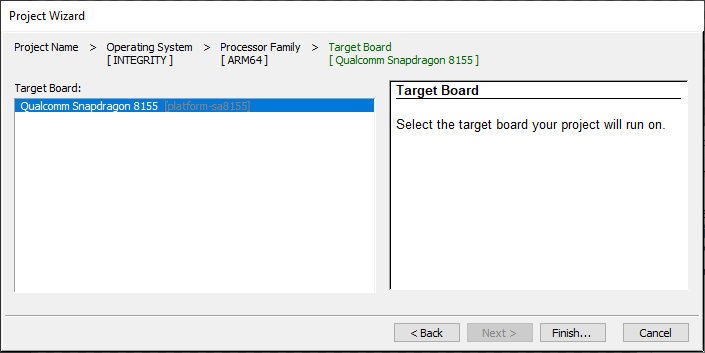

AddressSpace
Name qtapp
Filename C:\path\to\your\qt\app\binary
MemoryPoolSize 0x2700000
Language C++
HeapSize 0x90000
Task Initial
StackSize 0x90000
StartIt false
EndTask
Extendedmemorypoolsize 0x300000
EndAddressSpace
switch -component "debugger.task.qtapp.Initial"
route "debugger.task.qtapp.Initial" { __ntwcommand prepare_target }
wait -load
switch -component "debugger.task.qtapp.Initial"
route "debugger.task.qtapp.Initial" { __ntwcommand resume }
wait -time 240000 -stop
switch -component "debugger.task.qtapp.Initial"
unload myproject
wait -time 8000 -stop
savedebugpane cmd "autotestresult.txt"
quitall
multi.exe "C:\Users\user\Documents\My Projects\Project1\default.gpj" -build myproject & multi.exe "C:\Users\user\Documents\My Projects\Project1\dbg\bin\myproject" -connect="rtserv2 192.168.1.1" -p C:\Users\user\multi_commands &
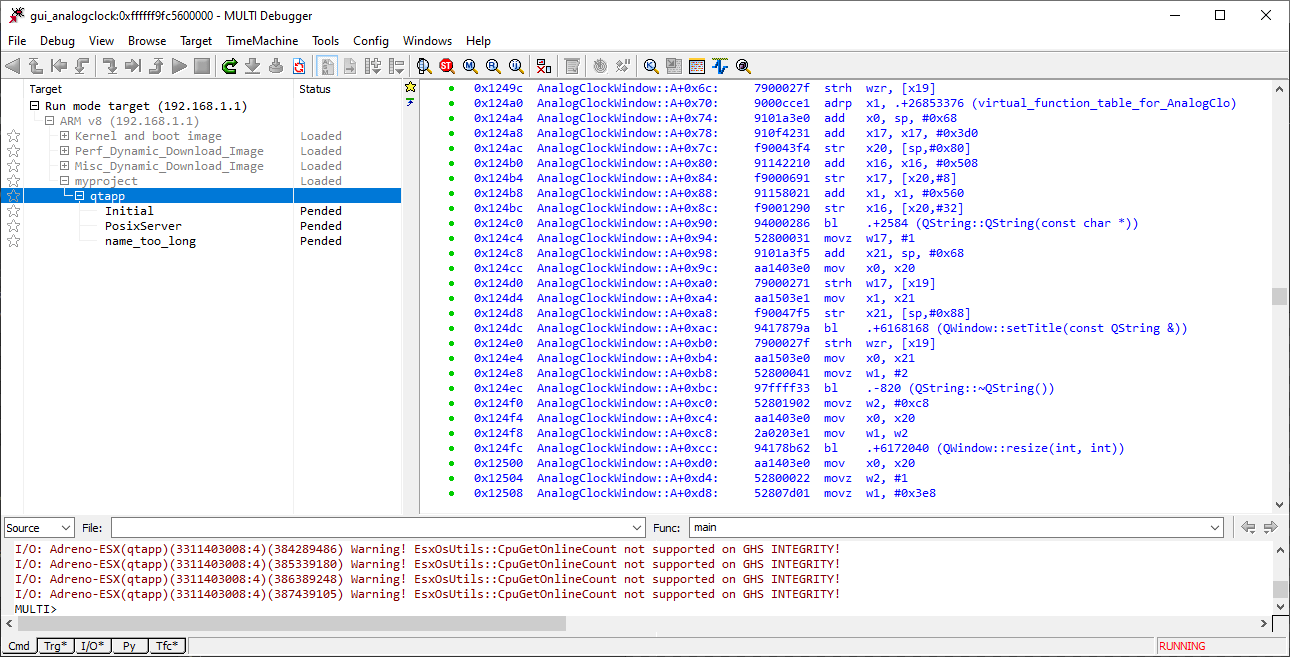
注意: "rtserv2 192.168.1.1" is a board IP address. Check Set up the wiring to set up the board network.
注意: It takes several minutes to deploy by Dynamic Download.