This Qt Quick based application shows how to use the API to capture a still image or video.
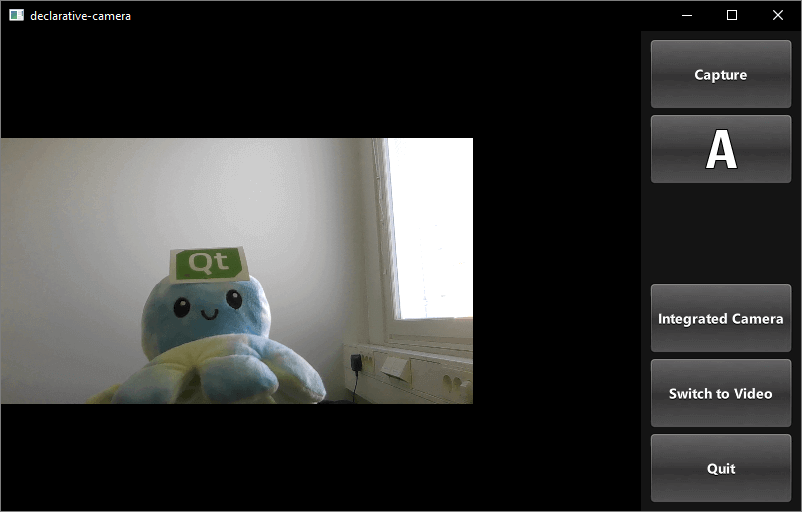
This example demonstrates how to access camera functions via QML. It shows how to change settings and capture images or video.
要运行范例从 Qt Creator ,打开 Welcome 模式,然后选择范例从 Examples 。更多信息,拜访 构建和运行范例 .
Most of the QML code in this example supports the user interface. Custom types that support the requirements have been implemented using existing Qt Quick controls.
The orientation and control layout state logic is encapsulated in a separate Item,
controlLayout
like so:
Item {
id: controlLayout
readonly property bool isMobile: Qt.platform.os === "android" || Qt.platform.os === "ios"
readonly property bool isLandscape: Screen.desktopAvailableWidth >= Screen.desktopAvailableHeight
property int buttonsWidth: state === "MobilePortrait" ? Screen.desktopAvailableWidth / 3.4 : 114
states: [
State {
name: "MobileLandscape"
when: controlLayout.isMobile && controlLayout.isLandscape
},
State {
name: "MobilePortrait"
when: controlLayout.isMobile && !controlLayout.isLandscape
},
State {
name: "Other"
when: !controlLayout.isMobile
}
]
onStateChanged: {
console.log("State: " + controlLayout.state)
}
}
The
stillControls
and
videoControls
objects both bind to the
state
and
buttonsWidth
properties of this Item, as shown in
stillControls
:
PhotoCaptureControls {
id: stillControls
state: controlLayout.state
anchors.fill: parent
buttonsWidth: controlLayout.buttonsWidth
buttonsPanelPortraitHeight: cameraUI.buttonsPanelPortraitHeight
buttonsPanelWidth: cameraUI.buttonsPanelLandscapeWidth
captureSession: captureSession
visible: (cameraUI.state === "PhotoCapture")
onPreviewSelected: cameraUI.state = "PhotoPreview"
onVideoModeSelected: cameraUI.state = "VideoCapture"
previewAvailable: imageCapture.preview.length !== 0
}
To support debugging, a message about layout state change is logged.
Here is the portrait layout:
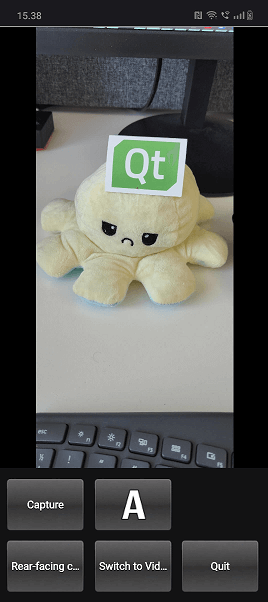
You can see the
state
property is initially set as
PhotoCapture
.
Then the
states
themselves are defined like so:
VideoCaptureControls {
id: videoControls
state: controlLayout.state
anchors.fill: parent
buttonsWidth: controlLayout.buttonsWidth
buttonsPanelPortraitHeight: cameraUI.buttonsPanelPortraitHeight
buttonsPanelWidth: cameraUI.buttonsPanelLandscapeWidth
captureSession: captureSession
visible: (cameraUI.state === "VideoCapture")
onPreviewSelected: cameraUI.state = "VideoPreview"
onPhotoModeSelected: cameraUI.state = "PhotoCapture"
}
}
Controls for capturing are implemented in
PhotoCaptureControls.qml
and VideoCaptureControls.qml. They each are based on a
FocusScope
that defines common buttons dimensions and margins that are used by the control buttons and then declares the buttons.
This generates a column on the right hand side of the screen which includes, listed top to bottom, the following controls:
Capture
or
Record
button, which initiates capturing.
capture properties
button that displays the icon of the current white balance mode selected and when pressed uses a pop-up to displays the following option's icons:
View
button, once something has been captured.
Switch To
button that displays the alternate capture mode (video or photo) depending on the current active selection and switches the mode when pressed.
Quit
button, that exits the application.
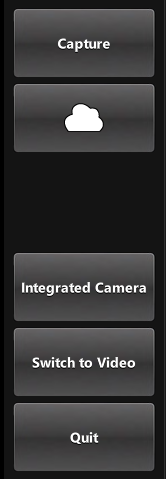
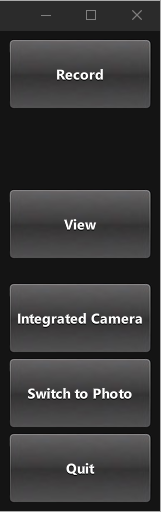
The button that triggers this is defined in CameraButton.qml: but its interaction with the camera is in the controls types, lets look at PhotoCaptureControls:
CameraButton {
text: "Capture"
implicitWidth: captureControls.buttonsWidth
visible: captureControls.captureSession.imageCapture.readyForCapture
onClicked: captureControls.captureSession.imageCapture.captureToFile("")
}
Implemented in
ZoomControl.qml
the ZoomControl type is based on an Item and creates a bar that represents the zoom level, which can also be dragged. It uses an exponential calculation method to determine the zoom factor given the position of the
grove
.
The bar is only visible if the initialZoom is greater than 1. This means the currently active camera has a zoom function.

Item { id : zoomControl property real currentZoom : 1 property real maximumZoom : 1 signal zoomTo(real target) visible: zoomControl.maximumZoom > 1 MouseArea { id : mouseArea anchors.fill: parent property real initialZoom : 0 property real initialPos : 0 onPressed: { initialPos = mouseY initialZoom = zoomControl.currentZoom } onPositionChanged: { if (pressed) { var target = initialZoom * Math.pow(5, (initialPos-mouseY)/zoomControl.height); target = Math.max(1, Math.min(target, zoomControl.maximumZoom)) zoomControl.zoomTo(target) } } } Item { id : bar x : 16 y : parent.height/4 width : 24 height : parent.height/2 Rectangle { anchors.fill: parent smooth: true radius: 8 border.color: "white" border.width: 2 color: "black" opacity: 0.3 } Rectangle { id: groove x : 0 y : parent.height * (1.0 - (zoomControl.currentZoom-1.0) / (zoomControl.maximumZoom-1.0)) width: parent.width height: parent.height - y smooth: true radius: 8 color: "white" opacity: 0.5 } Text { id: zoomText anchors { left: bar.right; leftMargin: 16 } y: Math.min(parent.height - height, Math.max(0, groove.y - height / 2)) text: "x" + Math.round(zoomControl.currentZoom * 100) / 100 font.bold: true color: "white" style: Text.Raised; styleColor: "black" opacity: 0.85 font.pixelSize: 18
In PhotoCaptureControls.qml and VideoCaptureControls.qml the signal
zoomTo
will set the selected camera's
zoomFactor
property to the calculated
target
value, as well as updating the ZoomControl bar.
ZoomControl {
x : 0
y : captureControls.state === "MobilePortrait" ? -buttonPaneShadow.height : 0
width : 100
height: parent.height
currentZoom: captureControls.captureSession.camera.zoomFactor
maximumZoom: captureControls.captureSession.camera.maximumZoomFactor
onZoomTo: (target) => captureControls.captureSession.camera.zoomFactor = target
}
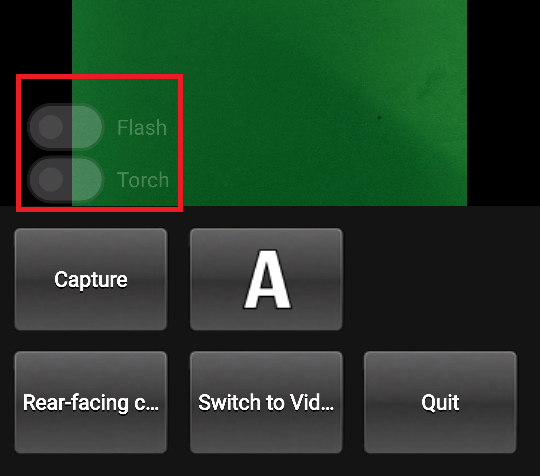
Defined in
FlashControl.qml
this enables flash mode selection and torch functionality to be toggled via a Switch. As with the zoom control, the switches are only visible on top of the preview window if the active device supports these functions.
Here we check if the functions are supported:
property Camera cameraDevice
property bool mIsFlashSupported: (cameraDevice && cameraDevice.active) ? cameraDevice.isFlashModeSupported(Camera.FlashOn) : false
property bool mIsTorchSupported: (cameraDevice && cameraDevice.active) ? cameraDevice.isTorchModeSupported(Camera.TorchOn) : false
Here we implement the
flashModeControl
switch, which also directly controls the Camera device.
Column {
id: column
Switch {
id: flashModeControl
visible: flashControl.mIsFlashSupported
opacity: checked ? 0.75 : 0.25
text: "Flash"
contentItem: Text {
text: flashModeControl.text
color: "white"
leftPadding: flashModeControl.indicator.width + flashModeControl.spacing
}
onPositionChanged: {
if (position) {
if (torchModeControl.checked)
torchModeControl.toggle();
flashControl.cameraDevice.flashMode = Camera.FlashOn
} else {
flashControl.cameraDevice.flashMode = Camera.FlashOff
}
}
}
Switch {
id: torchModeControl
visible: flashControl.mIsTorchSupported
opacity: checked ? 0.75 : 0.25
text: "Torch"
contentItem: Text {
text: torchModeControl.text
color: "white"
leftPadding: torchModeControl.indicator.width + torchModeControl.spacing
}
onPositionChanged: {
if (position) {
if (flashModeControl.checked)
flashModeControl.toggle();
flashControl.cameraDevice.torchMode = Camera.TorchOn
} else {
flashControl.cameraDevice.torchMode = Camera.TorchOff
}
}
}
}
}
Torch control is implemented in a similar way.