You can run Qt Quick Effect Maker as a standalone tool but it is also included in Qt Design Studio .
Install Qt Quick Effect Maker with the Unified Qt Installer.
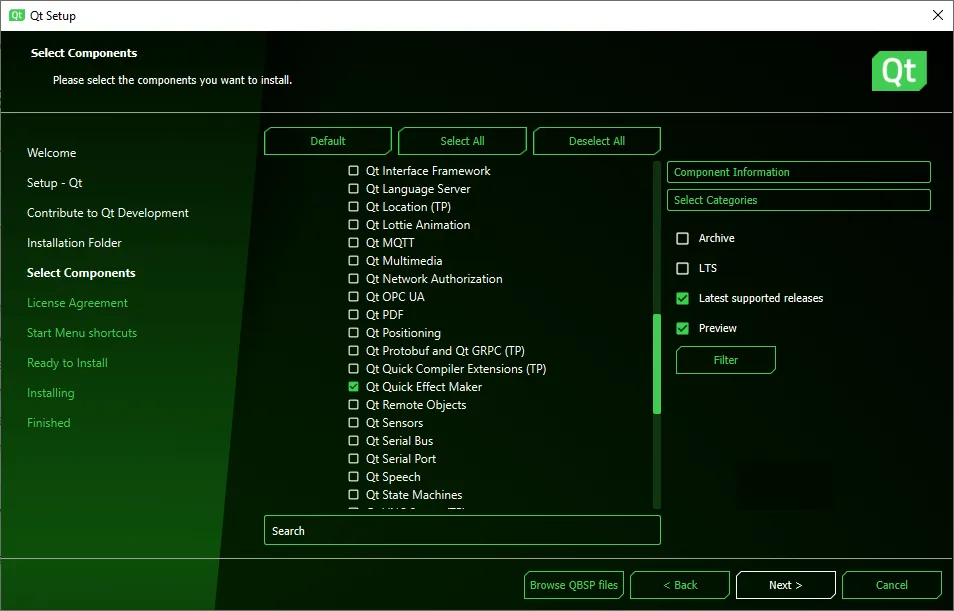
To open Qt Quick Effect Maker, run
qqem.exe
located in the
bin
folder of your Qt installation, for example,
C:\Qt\6.6.1\msvc2019_64\bin
.
To open a Qt Quick Effect Maker file in Qt Quick Effect Maker from Qt Design Studio, double-click the file in the Assets view.
Create Qt Quick Effect Maker effect (.qep) files in Qt Design Studio and then edit them in Qt Quick Effect Maker.
To create an effect file:
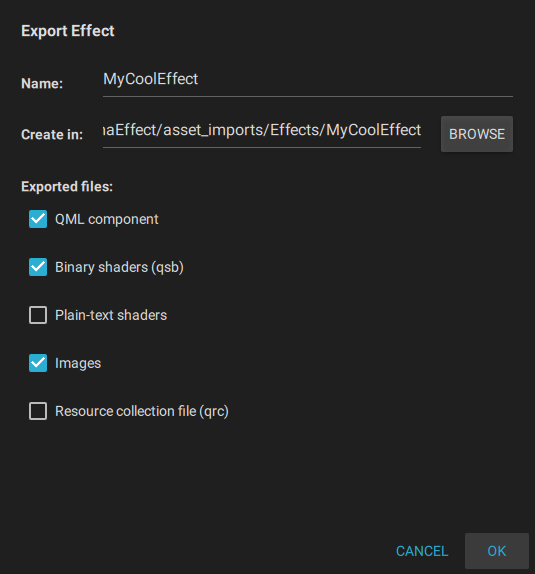
Now, close Qt Quick Effect Maker and go back to Qt Design Studio.
Qt Quick Effect Maker Creating a blur effect
