演示如何将 2D 层用作 3D 纹理。
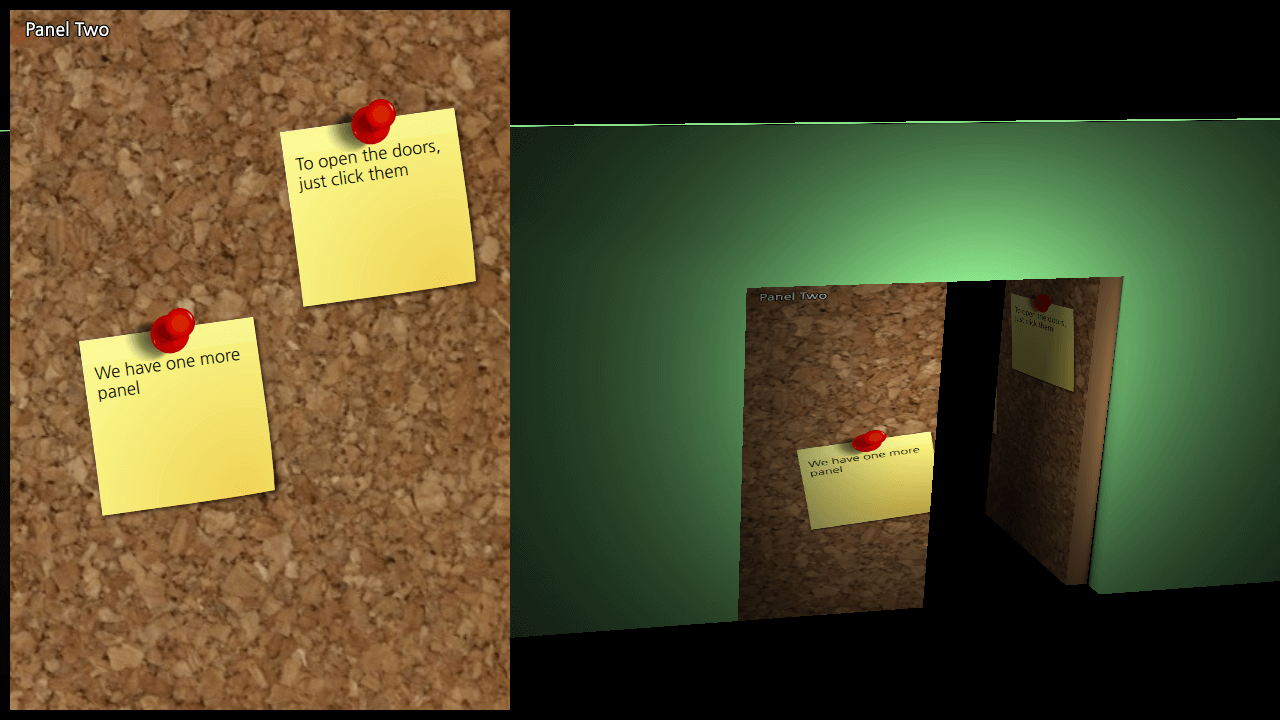
This example shows how to use 2D content from Qt Quick and use it as a texture for 3D objects. The 2D item used in this example is a fancy corkboard and it is textured onto a simple double door.
The 2D content we use for this example is the 软木板 scene from Qt Quick's Touch Interaction Example . We put it in a Rectangle and show it on top of our View3D .
Rectangle { id: object2d width: 500 height: 700 anchors.top: parent.top anchors.left: parent.left anchors.margins: 10 CorkBoards { } clip: true layer.enabled: true }
We give the 2D object the name
object2d
, so we can refer to it later.
To use the 2D content in our 3D scene, we first have to put it into a material. The texture is identified by the
sourceItem
property, referring back to
object2d
.
DefaultMaterial { id: doorMaterial diffuseMap: Texture { sourceItem: object2d } }
We use the same material for each door, but different meshes. The meshes are designed so that the texture is divided evenly across the doors. In addition to setting the material and the source mesh, we also set the pickable property, so we can click on the doors to open and close them:
Model { id: door1 ... source: "meshes/door1.mesh" materials: doorMaterial pickable: true
Finally, we add some interaction to our 3D scene, using View3D.pick :
TapHandler { gesturePolicy: TapHandler.WithinBounds onTapped: { var result = view.pick(point.position.x, point.position.y); if (result.objectHit) { console.log("pick dist", result.distance, "hit", result.objectHit, "scene pos", result.scenePosition, "uv", result.uvPosition); var pickedDoor = result.objectHit; if (pickedDoor.state === "") pickedDoor.state = "opened"; else pickedDoor.state = ""; } } }
Each door will open when clicked and its state is set to
"opened"
.
states: State { name: "opened" PropertyChanges { target: door1 eulerRotation.y: 90 } } transitions: Transition { to: "opened" reversible: true SequentialAnimation { PropertyAnimation { property: "eulerRotation.y"; duration: 2000 } } }
文件:
图像: