A Qt Quick application that implements the Calculator example presented in the SCXML Specification.
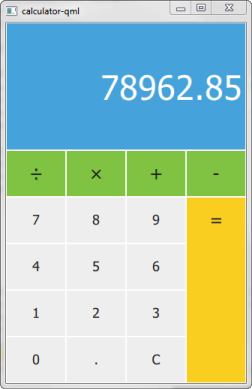
计算器 使用 Qt SCXML 去实现 计算器范例 presented in the SCXML Specification.
The state machine is specified in the
statemachine.scxml
file and compiled into the
CalculatorStateMachine
class. The user interface is created using Qt Quick.
要运行范例从 Qt Creator ,打开 欢迎 模式,然后选择范例从 范例 。更多信息,拜访 构建和运行范例 .
We link against the Qt SCXML module by adding the following lines to the example's build files.
QT += widgets scxml
接着,指定要编译的状态机:
STATECHARTS = ../calculator-common/statemachine.scxml
find_package(Qt6 COMPONENTS Core Gui Widgets Scxml)
target_link_libraries(calculator-widgets PUBLIC
Qt6::Core
Qt6::Gui
Qt6::Scxml
Qt6::Widgets
)
接着,指定要编译的状态机:
qt6_add_statecharts(calculator-widgets
../calculator-common/statemachine.scxml
)
The statechart directives
STATECHARTS
or
qt6_add_statecharts
invoke the Qt SCXML Compiler,
qscxmlc
, which is run automatically to generate
statemachine.h
and
statemachine.cpp
, which are then added appropriately as headers and sources for compilation.
We make the generated
CalculatorStateMachine
class available to QML by registering it as a QML type in the
calculator-qml.cpp
文件:
#include "statemachine.h" int main(int argc, char *argv[]) { QGuiApplication app(argc, argv); qmlRegisterType<CalculatorStateMachine>("CalculatorStateMachine", 1, 0, "CalculatorStateMachine"); QQmlApplicationEngine engine; engine.load(QUrl(QStringLiteral("qrc:/calculator-qml.qml"))); if (engine.rootObjects().isEmpty()) return -1; return app.exec(); }
To use the CalculatorStateMachine type in a QML file, we import it:
import CalculatorStateMachine
We instantiate a CalculatorStateMachine and listen to the
updateDisplay
event. When it occurs, we change the text on the calculator display:
CalculatorStateMachine {
id: statemachine
running: true
EventConnection {
events: ["updateDisplay"]
onOccurred: (event)=> resultText.text = event.data.display
}
}
When users press the calculator buttons, the buttons submit events to the state machine:
Button {
id: resultButton
x: 3 * width
y: parent.height / 5
textHeight: y - 2
fontHeight: 0.4
width: parent.width / 4
height: y * 4
color: pressed ? "#e0b91c" : "#face20"
text: "="
onClicked: statemachine.submitEvent("EQUALS")
}